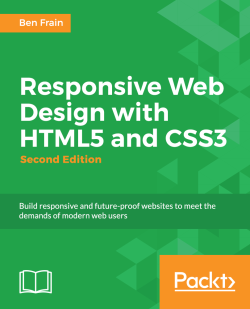By: Ben Frain
Publisher: Packt Publishing
Pub. Date: April 10, 2012
Print ISBN-13: 978-1-84969-318-9
Viewport Testing Tools
Internet Explorer users should make sure that they have the Microsoft Internet Explorer Developer Toolbar. This can be downloaded from the following URL:
http://www.microsoft.com/download/en/details.aspx?id=18359
If you are using Safari, my personal favourite is Resize (http://resizeSafari.com/), although ResizeMe (http://web.me.com/aaronholla/Safari_Extensions/ResizeMe.html) is similar and free.
If you use Firefox, there is Firesizer (https://addons.mozilla.org/en-US/firefox/addon/firesizer/) and Chrome users should check out the aptly titled Windows Resizer (https://chrome.google.com/webstore/detail/kkelicaakdanhinjdeammmilcgefonfh).
Not a fan of extensions? Here's a further alternative: I wrote a simple HTML page to display the current viewport height and width of a browser window. Using a dab of the JavaScript library, jQuery (http://jquery.com), this page gets the current viewport height and width and displays them. You can keep this page open in another browser tab, resize your window, and then flick back to the website in question to see how it fares. You can find the super simple "What size is my viewport page?" page at the following URL:
Online sources of inspiration
Can HTML5 and CSS3 work for us today?
- Does the client want to support the largest growing market of Internet users? If yes, the responsive methodology is suitable.
- Does the client want the cleanest, fastest, and most maintainable code base? If yes, the responsive methodology is suitable.
- Does the client understand that experience can and should be subtly different across different browsers? If yes, the responsive methodology is suitable.
- Does the client require the design to look identical across all browsers, including IE 8 and lower versions? If yes, responsive design is not best suited.
- Are 70 percent or more of the current or expected visitors to the site likely to use Internet Explorer 8 or lower versions? If yes, responsive design is not best suited.
What media queries principally provide is the ability to target styles based upon the capability or features of a device, rather than merely the type of device. Think of it as a question to the browser. If the browser's answer is "true", the enclosed styles are applied. If the answer is "false", they are not. Rather than just asking the browser "Are you a screen?"—as much as we could effectively ask with just CSS2—media queries ask a little more. Instead, a media query might ask, "Are you a screen and are you in portrait orientation?" Let's look at that as an example:
First, the media query expression asks the type (are you a screen?), and then the feature (is your screen in portrait orientation?). The portrait-screen.css stylesheet will be loaded for any screen device with a portrait screen orientation and ignored for any others. It's possible to reverse the logic of any media query expression by adding not to the beginning of the media query. For example, the following code would negate the result in our prior example, loading the file for anything that wasn't a screen with a portrait orientation:
It's also possible to string multiple expressions together. For example, let's extend our first media query example and also limit the file to devices that have a viewport greater than 800 pixels.
Further still, we could have a list of media queries. If any of the listed queries are true, the file will be loaded. If none are true, it won't. Here is an example:
There are two points to note here. Firstly, a comma separates each media query. Secondly, you'll notice that after projection, there is no trailing and or feature/value combination in parentheses. That's because in the absence of these values, the media query is applied to all media types. In our example, the styles will apply to all projectors.
Just like existing CSS rules, media queries can conditionally load styles in a variety of ways. So far, we have included them as links to CSS files that we would place within the section of our HTML. However, we can also use media queries within CSS stylesheets themselves. For example, if we add the following code into a stylesheet, it will make all h1 elements green, providing the device has a screen width of 400 pixels or less:
@media screen and (max-device-width: 400px) {
h1 { color: green }
}
What can media queries test for?
When building responsive designs, the media queries that get used most often relate to a device's viewport width (width) and the width of the device's screen (device-width). In my own experience, I have found little call for the other capabilities we can test for. However, just in case the need arises, here is a list of all capabilities that media queries can test for. Hopefully, some will pique your interest:
width:The viewport width.height:The viewport height.device-width:The rendering surface's width (for our purposes, this is typically the screen width of a device).device-height:The rendering surface's height (for our purposes, this is typically the screen height of a device).orientation:This capability checks whether a device is portrait or landscape in orientation.aspect-ratio:The ratio of width to height based upon the viewport width and height. A 16:9 widescreen display can be written asaspect-ratio: 16/9.device-aspect-ratio:This capability is similar toaspect-ratiobut is based upon the width and height of the device rendering surface, rather than viewport.color:The number of bits per color component. For example,min-color: 16will check that the device has 16-bit color.color-index:The number of entries in the color lookup table of the device. Values must be numbers and cannot be negative.monochrome:This capability tests how many bits per pixel are in a monochrome frame buffer. The value would be a number (integer), for examplemonochrome: 2, and cannot be negative.resolution:This capability can be used to test screen or print resolution; for example,min-resolution: 300dpi. It can also accept measurements in dots per centimetre; for example,min-resolution: 118dpcm.scan:This can be either progressive or interlace features largely particular to TVs. For example, a 720p HD TV (the p part of 720p indicates "progressive") could be targeted withscan: progressivewhilst a 1080i HD TV (the i part of 1080i indicates "interlaced") could be targeted withscan: interlace.grid:This capability indicates whether or not the device is grid or bitmap based.
normalize.css (http://necolas.github.com/normalize.css/) and we'll look at that in Chapter 4,HTML5 for Responsive Designs.Getting the iOS and Android emulators
~/Developer/Platforms/iPhoneSimulator.platform/Developer/Applications iOS Simulator.app.@viewport declaration. The idea is that rather than writing a@viewport { width: 320px; } in the CSS instead. This would set the browser width to 320 pixels. Some browsers already support the syntax (Opera Mobile, for example), albeit by using their own vendor prefix; for example, @-o-viewport { width: 320px; }.CSS Grid systems
CSS Grid systems/frameworks are a potentially divisive subject. Some designers swear by them, others swear at them. In a bid to minimize hate mail, I'm going to say I sit entirely on the fence. Whilst I can understand why some developers think they are superfluous and in certain instances create extraneous code, I can also appreciate their value for rapidly prototyping layouts.
Here are a few CSS frameworks that offer varying degrees of "responsive" support:
- Semantic (http://semantic.gs)
- Skeleton (http://getskeleton.com)
- Less Framework (http://lessframework.com)
- 1140 CSS Grid (http://cssgrid.net)
- Columnal (http://www.columnal.com)
960.gs, the popular fixed-width grid system that most developers and designers are familiar with.Most sites can be written in HTML5
Currently, if I'm tasked to build a website, my default markup would be HTML5 rather than HTML 4.01. Where the opposite was the case only a few years ago, at present, there has to be a compelling reason not to markup a site in HTML5. All modern browsers understand common HTML5 features with no problems (the new structural elements, video and audio tags) and older versions of IE can be served polyfills to address all of the shortfalls I have encountered.
What are polyfills?
Want a shortcut to great HTML5 code? Consider the HTML5 Boilerplate
The
The
element is used to define a generic section of a document or application. For example, you may choose to create sections round your content; one section for contact information, another section for news feeds, and so on. It's important to understand that it isn't intended for styling purposes. If you need to wrap an element merely to style it, you should continue to use a
as you would have before.
The
The
element is used to define major navigational blocks—links to other pages or to parts within the page. As it is for use in major navigational blocks it isn't strictly intended for use in footers (although it can be) and the like, where groups of links to other pages are common.
The
The
element, alongside
can easily lead to confusion. I certainly had to read and re-read the specifications of each before it sank in. The
element is used to wrap a self-contained piece of content. When structuring a page, ask whether the content you're intending to use within a
tag could be taken as a whole lump and pasted onto a different site and still make complete sense? Another way to think about it is would the content being wrapped in
actually constitute a separate article in a RSS feed? The obvious example of content that should be wrapped with an
element would be a blog post. Be aware that if nesting
elements, it is presumed that the nested
elements are principally related to the outer article
The
The
element is used for content that is tangentially related to the content around it. In practical terms, I often use it for sidebars (when it contains suitable content). It's also considered suitable for pull quotes, advertising, and groups of navigation elements (such as Blog rolls, and so on).
The
elementIf you have a number of headings, taglines and subheadings in
,
,
, and the subsequent tags then consider wrapping them in the
tag. Doing so will hide the secondary elements from the HTML5 outline algorithm as only the first heading element within an
contributes to the documents outline.
The HTML5 outline algorith
Be aware that with HTML5 there may be multiple
, and
elements within a page so you may need to write more specific styles for individual instances.
The
The
element doesn't take part in the outline algorithm so can't be used to section content. Instead it should be used as an introduction to content. Practically, the
can be used for the "masthead" area of a site's header but also as an introduction to other content such as an introduction to a
element.
The
Like the
, the
element doesn't take part in the outline algorithm so doesn't section content. Instead it should be used to contain information about the section it sits within. It might contain links to other documents or copyright information for example. Like the
it can be used multiple times within a page if needed. For example, it could be used for the footer of a blog but also a footer within a blog post
. However, the specification notes that contact information for the author of a blog post should instead be wrapped by an
element.
The
elementThe
element is to be used explicitly for marking up contact information for its nearest
or ancestor. To confuse matters, keep in mind that it isn't to be used for postal addresses and the like unless they are indeed the contact addresses for the content in question. Instead postal addresses and other arbitrary contact information should be wrapped in good ol'
tags.
These are notes I made after reading this book. See more book notes
Just to let you know, this page was last updated Wednesday, Jan 07 26