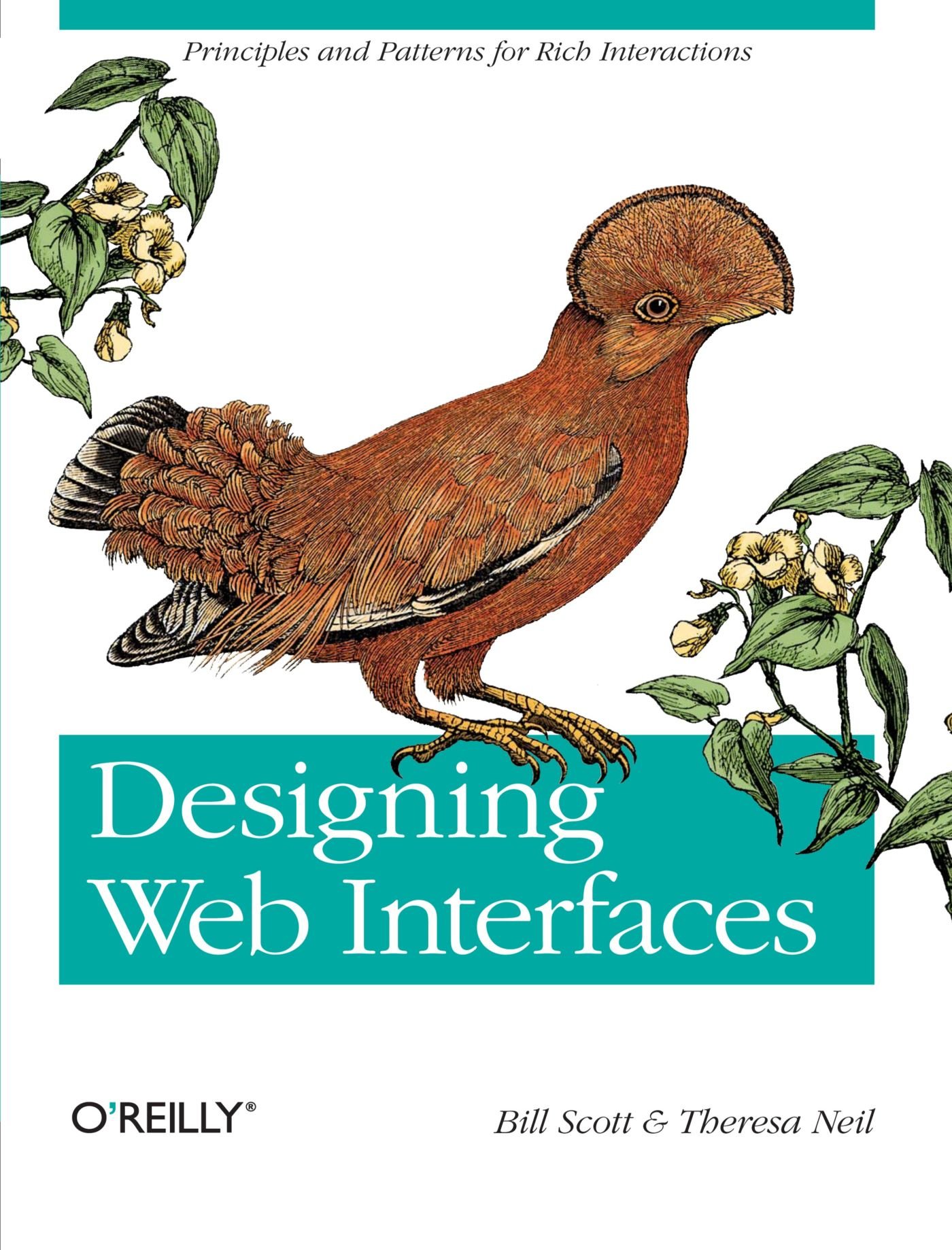- Above the Fold: Understanding the Principles of Successful Web Site De
- Adapting to Web Standards
- Art of Non-Conformity
- Art of Readable Code
- Art of SEO
- Back to the User
- Beginning PHP6, Apache, MySQL Web Development
- Book Notes
- Books to Read
- Bored and Brilliant
- Born For This
- Choosing A Vocation
- Complete E-Commerce Book
- Content Inc
- Core PHP Programming
- CRM Fundamentals
- CSS Text
- Dealing with Difficult People
- Defensive Design for the Web
- Deliver First Class Web sites
- Design for Hackers: Reverse-Engineering Beauty
- Designing Web Interfaces
- Designing Web sites that Work: Usability for the Web
- Designing with Progressive Enhancement
- Developing Large Web Applications
- Developing with Web Standards
- Economics of Software Quality
- Effortless commerce with php and MySQL
- Epic Content Marketing
- Extending Bootstrap
- Foundation Version Control for Web Developers
- Guerrilla Marketing for a Bulletproof Career
- HACKING EXPOSED WEB APPLICATIONS, 3rd Edition
- Hacking Web Apps
- Happiness At Work
- Implementing Responsive Design
- Inmates Are Running the Asylum
- Instant LESS CSS Preprocessor How-to
- jQuery Pocket Reference
- Letting Go of the Words
- Lost and Found: A Painfully Honest Field Guide to the Startup World
- Making Every Meeting Matter
- Manage Your Day to Day
- Marketing to Millenials
- Mobile First
- Monster Loyalty
- More Eric Meye on CSS
- Official Ubuntu Book
- Organized Home
- Pay Me… Or Else!
- Perennial Seller
- Pet Food Nation
- PHP 5 E commerce Development
- PHP In a NutShell
- PHP Refactoring
- PHP5 and MySQL Bible
- PHP5 CMS Framework Development
- PHP5 Power Programming
- Preventing Web Attacks with Apache
- Pro PHP and jQuery
- Professional LAMP
- Purple Cow: Transform Your Business
- Responsive Web Design with HTML and CSS3
- Responsive Web Design with HTML5 and CSS3
- Rules of Thumb
- Saleable Software
- Search Engine Optimization Secrets
- Securing PHP Web Applications
- Serving Online Customers
- Simple and Usable Web, Mobile and Interaction Design
- Smart Organizing
- Smashing UX Design: Foundations for Designing Online User Experiences
- Studies in History and Philosophy of Science
- Talent is Not Enough
- The 10x Rule
- The Benefits of Working with Git In Your Software Projects
- The Clean Coder
- The Herbal Handbook for Home & Health
- The Life-changing Magic of Tidying up
- The Modern Web
- Think First
- This Is Marketing
- Traction
- Version Control with Git, 2nd Edition
- Web Analytics 2.0: The Art of Online Accountability and Science of Cus
- Web Site Usability: A Designer's Guide
- Web Word Wizardry
- Web Word Wizardy
- Website Owner’s Manual
- Whats Stopping Me
- Work for Money, Design for Love
- Your Google® Game Plan for Success: Increasing Your Web Presence with
- Checklists I Have Collected or Created
- Crafts To Do
- Database and Data Relations Checklist
- Ecommerce Website Checklist
- Learning Stuff From Blogs
- My Front End UI Checklist
- New Client Needs Analysis
- Newsletters I Read
- Puzzles
- Style Guides
- User Review Questions
- Web Designer's SEO Checklist
- Web site Review
- Website Code Checklist
- Website Final Approval Form
- Writing Content For Your Website
- Writing Styleguide
- Writing Tips
- 7 essentialls of graphic design
- Accidental Creative
- Choosing the right color for your logo
- CMS Design
- Communicating Design: Developing Web Site Documentation for Design and
- Designing for Web Performance
- Eat That Frog
- Elements of User Experience
- Flexible Web Design
- Forms that Work: Designing Web Forms for Usability
- Homepage Usability
- Responsive Web Design
- Seductive Interaction Design: Creating Playful, Fun, and Effective Use
- Strategic Web Designer
- Submit Now: Designing Persuasive Web sites
- The Zen of CSS Design
- Complete Book of Potatoes
- Creating Custom Soil Mixes for Healthy, Happy Plants
- Edible Forest Garden
- Garden Design
- Gardening Tips and Tricks
- Gardens and History
- Herbs
- Houseplants
- Light Candle Levels
- My Garden
- My Garden To Plant
- Organic Fertilizers
- Organic Gardening in Alberta
- Plant Nurseries
- Plant Suggestions
- Planting Tips and Ideas
- Root Cellaring
- Things I Planted in My Yard
- Way We Garden Now
- Weed Decoder
- 101 Organic Gardening Hacks
- 2015 Herbal Almanac
- Beautiful No-Mow Lawns
- Beginner's Guide to Heirloom Vegetables
- Best of Lois Hole
- Design in Nature
- Eradicate Invasive Plants
- Gardening Books to Read
- Gardens West
- Grow Organic
- Grow Your own Herbs
- Guerilla Gardening
- Heirloom Life Gardener
- Hellstrip Gardening
- Indoor Gardening: The Organic Way
- Landscaping with Fruits and Vegetables
- Real Gardens Grow Natives
- Seed Underground
- Small plot, high yield gardening
- Thrifty Gardening from the Ground Up
- Vegetables
- Veggie Garden Remix
- Weeds: In Defense of Nature's Most Unloved Plants
- What Grows Here
- Activities for Kids
- Animals In My Yard
- Baking & Cooking Tips
- Bertrand Russell
- Can I Get that on Sale?
- Cleaning Tips and Tricks
- Colour Palettes I Like
- Compound Time
- Cooking Tips
- Crafts
- Crafts for Kids
- Even More Quotes
- Household Tips
- Inspiration
- Interesting
- Interior Design
- Keywording & Tags
- Latin Phrases
- Laundry Tips
- Learn Something New
- Links, Information, and Cool Videos - Stuff for My Kids
- Music Websites for Parents and Kids
- My Miscellany
- Organizing
- Quotes
- Reading List
- Renovations
- Silly Sites
- Things that Make Me Laugh
- Videos to Watch
- Ways to Be Nice
- YouTube Hacks
- Bug Tracking Tool
- Business Tips
- Code Packages I Like on GitHub
- Content Management systems
- Creating Emails & Email Newsletters
- Games
- I Made A Framework
- Open Source
- Patterns, Textures and other media
- PHP Coding Standards
- Programming
- Project Verbs for to do lists
- Qualities of Creative Leaders
- Scalable Vector Graphics
- SEO
- Software Design
- The Shell, Scripts and Such
- Writing Instructions
- Accessibility
- CSS Frameworks
- CSS Reading List
- CSS Sticky Footer
- Design of Sites
- htaccess files
- HTML Tips and Tricks
- Javascript (and jQuery)
- Landing Page Tips
- Making Better Websites
- More Information on CSS
- MySQL and Databases
- Navigation
- Responsive Design
- Robots.txt File
- Security and Secure Websites
- SVG Images
- Types of Content
- UI and UX and Design
- Web Design and Development
- Web Design Tools
- Web Error Codes
- Website Testing Checklist
- Writing for the Web
- Writing Ideas for your website
- Animations and Interactions
- Being a Better Designer
- Bootstrap Resources
- Color in Web Design
- Colour
- CSS Preprocessors: Sass and Less
- CSS Tips Tricks
- Customer Centered Design Myths
- Design Systems
- Designing User Interfaces
- Font & Typographical Inspiration
- Fonts, Typography, Letters & Symbols
- Icon Sets
- Icons
- Logo Designs
- Photoshop Tips and Tricks
- Sketch
- UX and UI and Design Reading List
- Web Forms
- Well Designed
In-Page Editing
In-Page editing provides a nice way to change displayed content and observe the change in context. Here are some best practices to consider:
- Keep the editing inline for single fields.
- Use inline when editing one of many in a set - keep the context in view.
- Keep the display and editing modes the same size when possible - avoid page jitter and reduce distraction when moving between the two modes.
- Make the transition between display and editing as smooth as possible.
- Use mouse hover invitations to indicate editing when readability is primary.
- Avoid using double-click to activate editing.
- Place a bracketed "[edit]" link near the item to be edited if editability is equally important or if the quantity of items that can be edited is small. This text is an excellent way to separate the link from the displayed text without creating visual distractions.
- Show the edit in place when editing one item in a series (to preserve context).
- Use an overlay when editing needs careful attention - remove the likelihood of accidentally changing a critical value.
- Do not use multiple overlays for additional fields. If you have a complex edit for a series of elements, use one overlay for all.
- When providing an overlay, use the most lightweight style available to reduce the disruptiveness of the context switch between render and editing state.
- Use buttons when it might be too subtle to trigger completion implicitly.
- Use explicit buttons for saving and cancelling when there is room.
- Whenever possible, allow the overlay to be draggable so that obscured content will be revealed as needed.
Best Practices for Table Edit
Here are some best practices for Table Edit:
- Bias the display toward readability of the table data.
- Avoid mouse hover for activating cell editing. It makes for the feeling of "mousetraps" and makes the interaction noisy.
- Activate edit with a single click. While using a double-click may not be totally unexpected (since it looks like an Excel spreadsheet), a single click is easier to perform.
- Consider allowing extra space during editing either through a drop-down editor or by slightly enlarging the edit cell.
- As much as possible, mimic the normal conventions of cell navigation that users will already be familiar with (e.g., in Microsoft Excel).
Best Practices for Secondary Menus
Here are some best practices to keep in mind:
- Place alternate or shortcut commands in Secondary Menus.
- Consider activating Secondary Menus by holding down the mouse for one second as an alternative to right-clicking to show the menu.
- Style Secondary Menus differently than the Browser's standard secondary menu.
- Avoid Secondary Menus for all but redundant commands
- Avoid Secondary Menus in places where there is little resemblance to a traditional web page.
- Use Secondary Menus for operating on a selected set of objects.
General Practices for Contextual Tools
To sum up, here are some general best practices to keep in mind:
- Contextual Tools help reduce the user's path to completing a task. By placing tools near the point of focus and making these tools easy to activate, you can create a lightweight interaction.
- Use Contextual Tools when you have no way to select elements and operate on them as a whole.
- Use Contextual Tools to shorten the path the user must take to complete a task for an item shown on the page.
- Use Contextual Tools when you want to provide a clear call to action at the point of focus.
- Always make your actions as immediate as possible, avoiding additional steps where you can.
- Where possible, use familiar techniques (hyperlinks, drop-down arrows, buttons) when providing actions in unexpected places (hover-revealed Contextual Tools).
- Make the actions clear and direct. Avoid using icons for all but the most obvious (an [x] or a trashcan for delete, for instance).
- Use buttons for solid calls to action and links for minor actions.
- Make sure that targets used to open menus or expand information are suitably sized. Never use 8×8 pixel targets.
- Make tools easy to understand, easy to target, and quick to execute. This will make them feel lightweight.
Best Practices for List Inlay
Here are some best practices to keep in mind:
- Use List Inlay when the context of the other items in the list helps the user understand the visible inlay.
- Use List Inlay to avoid having users navigate to a new page or pop up an overlay to see an item's detail.
- Restrict it to show only a single item when you need to preserve space, and the hidden content is not critical to the opened content.
- Allow multiple items to be visible for parallel content (like filters in a search).
Best Practices for Tabs
Here are some best practices to keep in mind:
- Use tabs to display additional content inline.
- Avoid using multiple tabs on a single page.
- If you use more than one set of tabs on a page, create a visual contrast to distinguish the tab content areas.
- Put the most important content in the first tab. Many users may not navigate to any of the other tabs.
- Activate tabs with a mouse click.
- If revealing the content on other tabs is important, you can activate tabs on hover—but use this sparingly as it can be annoying (e.g., personal assistant tab on the Yahoo! home page).
Bibliographical Information
Publisher: O'Reilly Media, Inc.
Pub. Date: January 19, 2009
Print ISBN-13: 978-0-596-51625-3
These are notes I made after reading this book. See more book notes
Just to let you know, this page was last updated Tuesday, Jan 06 26